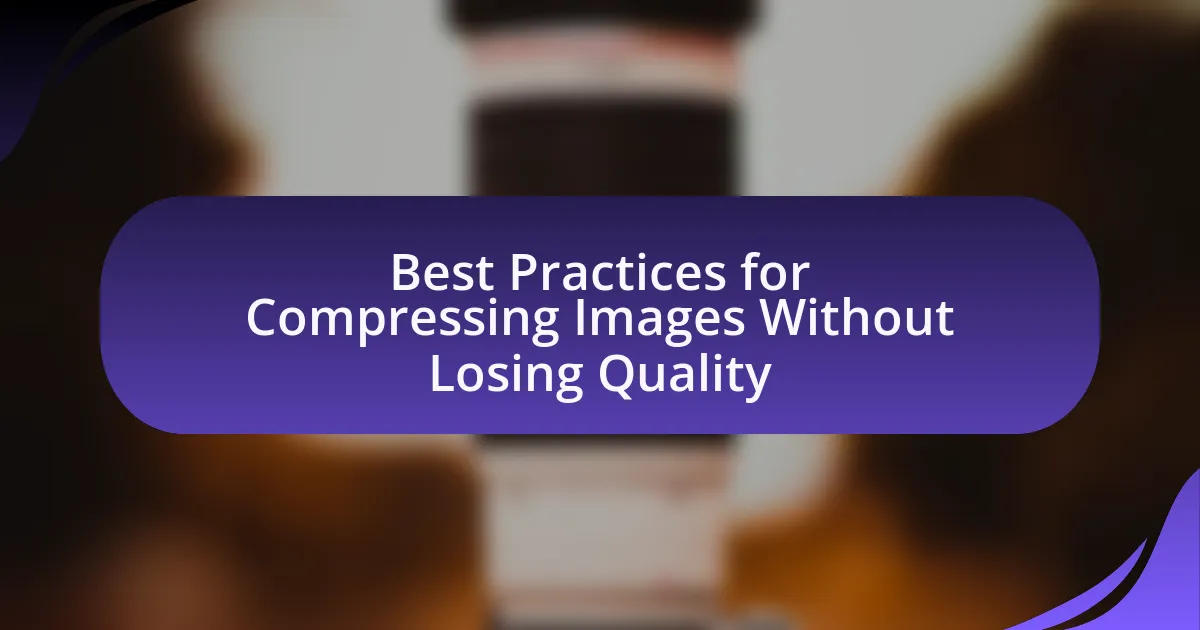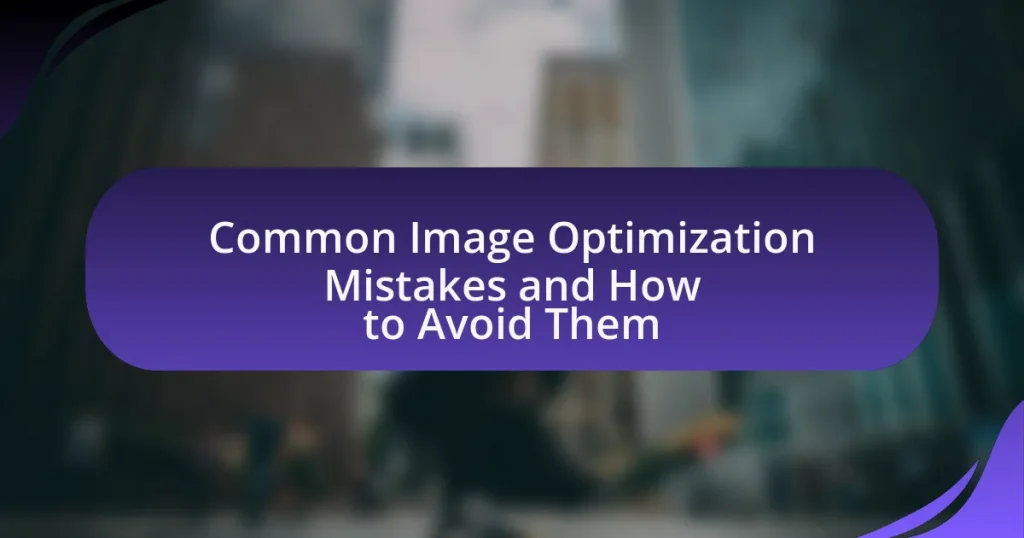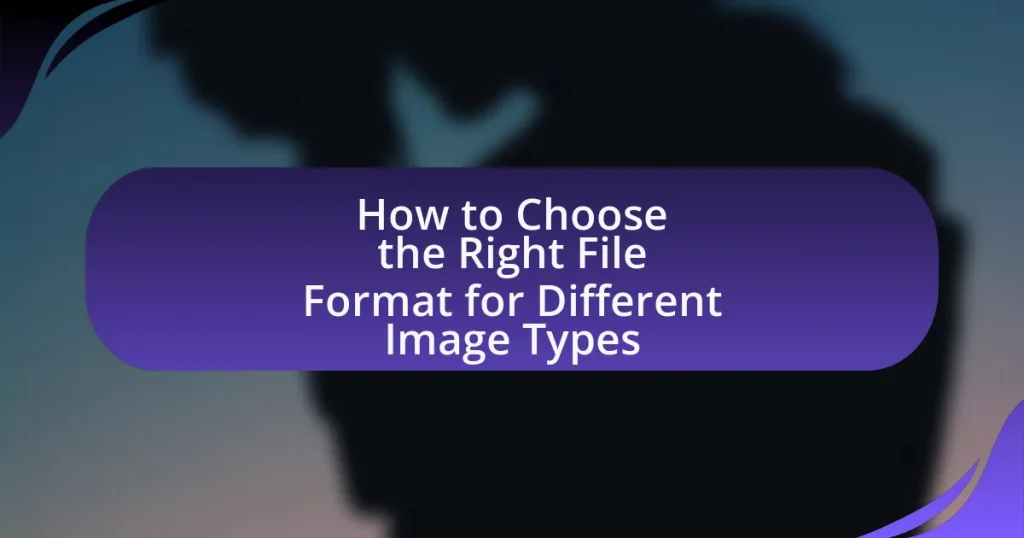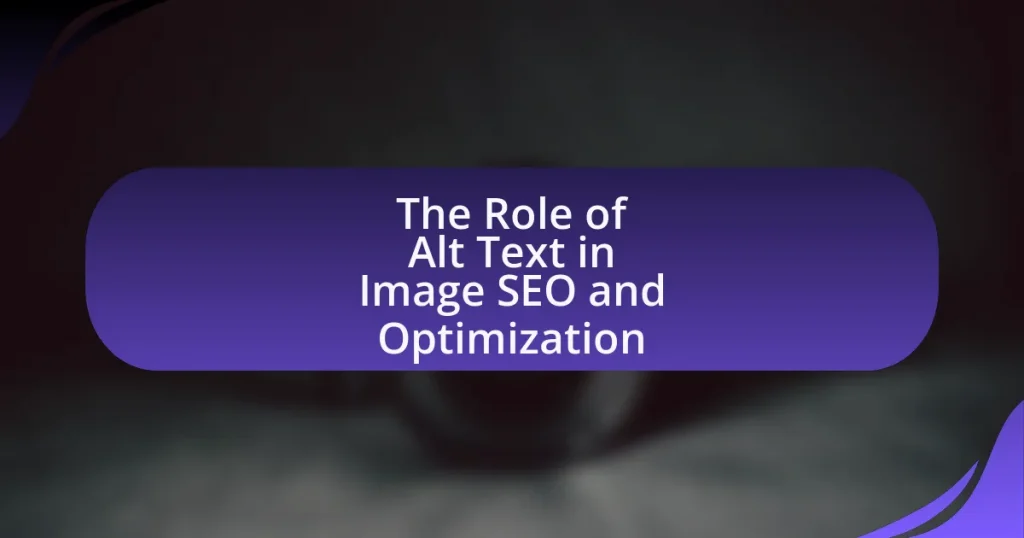The article focuses on best practices for compressing images without losing quality, emphasizing the importance of using lossless compression formats, optimizing image dimensions, and employing advanced image editing software. It explains the mechanics of image compression, distinguishing between lossy and lossless methods, and highlights the significance of maintaining image quality for various applications. Additionally, the article discusses tools and software available for effective image compression, common mistakes to avoid, and practical tips to achieve optimal results while balancing file size and visual fidelity.
What are the Best Practices for Compressing Images Without Losing Quality?
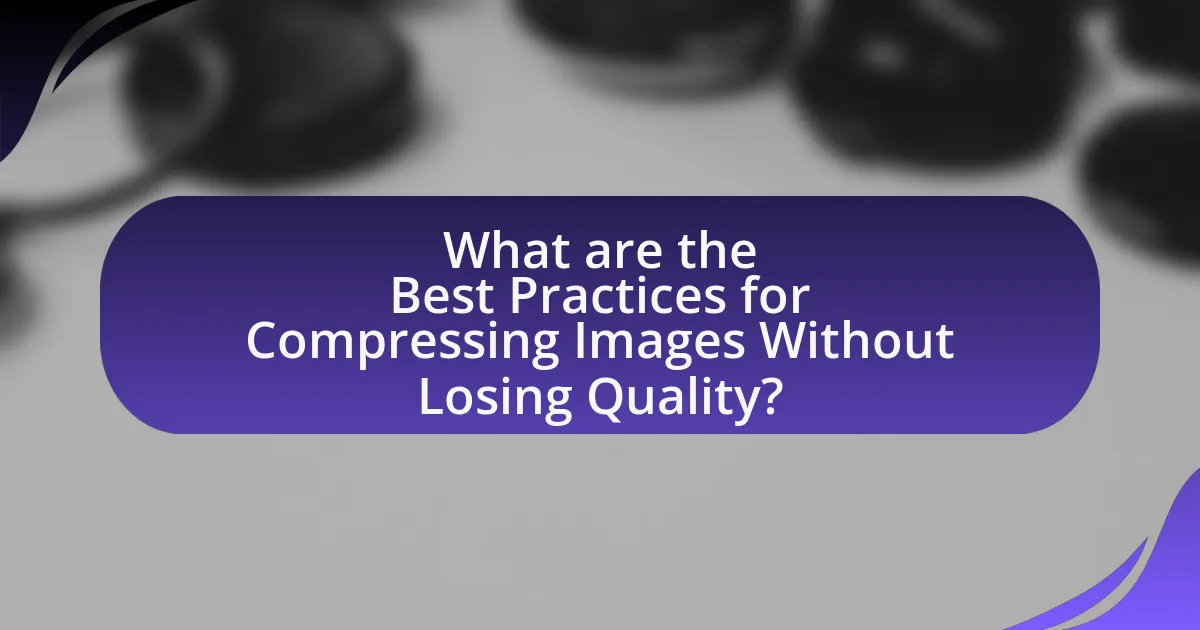
The best practices for compressing images without losing quality include using lossless compression formats, optimizing image dimensions, and utilizing image editing software with advanced compression algorithms. Lossless formats like PNG and TIFF retain all original data, ensuring no quality loss during compression. Optimizing image dimensions involves resizing images to the exact display size needed, which reduces file size without affecting visual quality. Additionally, software tools such as Adobe Photoshop and online services like TinyPNG employ sophisticated algorithms that effectively reduce file size while maintaining image integrity. These methods are supported by industry standards that emphasize the importance of balancing quality and file size for web performance and user experience.
How does image compression work?
Image compression works by reducing the file size of an image while maintaining its visual quality. This process involves encoding the image data more efficiently, often by eliminating redundant information and using algorithms that minimize the amount of data needed to represent the image. For example, lossy compression techniques, such as JPEG, discard some image data deemed less important for human perception, while lossless methods, like PNG, retain all original data but achieve smaller file sizes through more efficient encoding. The effectiveness of these methods can be quantified; JPEG can reduce file sizes by 10:1 or more without significant quality loss, making it a popular choice for web images.
What are the different types of image compression?
There are two main types of image compression: lossy and lossless compression. Lossy compression reduces file size by permanently eliminating some image data, which can lead to a decrease in quality; common formats include JPEG and WebP. In contrast, lossless compression retains all original image data, ensuring no quality loss; formats such as PNG and TIFF exemplify this type. The distinction between these types is crucial for selecting the appropriate method based on the desired balance between image quality and file size.
How do lossy and lossless compression differ?
Lossy and lossless compression differ primarily in the preservation of data; lossy compression reduces file size by permanently eliminating some data, while lossless compression retains all original data, allowing for exact reconstruction. For example, JPEG is a common lossy format that sacrifices some image quality for smaller file sizes, whereas PNG is a lossless format that maintains full image fidelity. This distinction is crucial in contexts where image quality is paramount, such as professional photography or medical imaging, where lossless formats are preferred to ensure no detail is lost.
Why is image quality important in compression?
Image quality is important in compression because it directly affects the visual fidelity and usability of the image after compression. High-quality images retain essential details and clarity, which is crucial for applications such as web design, printing, and digital media. When compression algorithms reduce file size, they often do so by discarding some image data; if the quality is compromised too much, the image may appear pixelated or blurred, diminishing its effectiveness. Studies show that maintaining a balance between compression and quality is vital; for instance, lossy compression methods can reduce file sizes significantly but may lead to noticeable artifacts if not carefully managed. Therefore, preserving image quality during compression ensures that the final output meets the intended purpose and maintains viewer engagement.
What factors affect image quality during compression?
The factors that affect image quality during compression include the compression algorithm used, the level of compression applied, and the original image quality. Different algorithms, such as JPEG or PNG, have varying methods of reducing file size, which can lead to different quality outcomes. Higher levels of compression typically result in more significant loss of detail and artifacts, negatively impacting image quality. Additionally, if the original image has low quality, the effects of compression will be more pronounced, leading to a further decline in visual fidelity.
How can compression impact user experience?
Compression can significantly enhance user experience by reducing load times and improving website performance. Faster loading times lead to lower bounce rates, as users are more likely to stay on a site that loads quickly. According to Google, a one-second delay in mobile load times can lead to a 20% decrease in conversions. Additionally, effective image compression maintains visual quality while minimizing file size, which is crucial for mobile users with limited bandwidth. This balance between quality and performance directly influences user satisfaction and engagement.
What tools and software are available for image compression?
Several tools and software are available for image compression, including Adobe Photoshop, TinyPNG, ImageOptim, and GIMP. Adobe Photoshop offers advanced features for image editing and compression, allowing users to save images in various formats with customizable quality settings. TinyPNG is an online tool that uses smart lossy compression techniques to reduce the file size of PNG and JPEG images without significant loss of quality. ImageOptim is a Mac application that optimizes images by removing unnecessary metadata and compressing them effectively. GIMP, a free and open-source image editor, also provides options for image compression while maintaining quality. These tools are widely recognized for their effectiveness in reducing image file sizes while preserving visual integrity.
Which online tools are recommended for image compression?
Recommended online tools for image compression include TinyPNG, JPEGmini, and CompressJPEG. TinyPNG effectively reduces the file size of PNG and JPEG images while maintaining quality, achieving up to 70% compression without noticeable loss. JPEGmini specializes in JPEG images, offering a unique algorithm that reduces file size significantly while preserving image quality. CompressJPEG allows users to compress multiple JPEG images simultaneously, making it efficient for batch processing. These tools are widely recognized for their effectiveness in compressing images without sacrificing visual fidelity.
What software options are best for professional use?
The best software options for professional use in image compression include Adobe Photoshop, GIMP, and TinyPNG. Adobe Photoshop is widely recognized for its advanced features and capabilities, allowing users to compress images while maintaining high quality through its “Save for Web” feature. GIMP, an open-source alternative, offers robust tools for image manipulation and compression without sacrificing quality. TinyPNG is a web-based tool that efficiently reduces file sizes using smart lossy compression techniques, making it ideal for quick online use. These software options are validated by their popularity among professionals and their proven effectiveness in maintaining image quality during compression.
How can one achieve optimal results in image compression?
To achieve optimal results in image compression, one should utilize advanced compression algorithms such as JPEG 2000 or WebP, which provide better quality at lower file sizes compared to traditional formats. These algorithms employ techniques like lossy and lossless compression, allowing users to balance quality and file size effectively. For instance, JPEG 2000 can compress images up to 20% smaller than standard JPEG while maintaining similar quality levels. Additionally, adjusting parameters such as the compression ratio and image resolution can further enhance results, as lower resolutions and higher compression ratios typically yield smaller file sizes.
What settings should be adjusted for best quality?
To achieve the best quality when compressing images, adjust the compression level, resolution, and file format settings. Lowering the compression level reduces artifacts and preserves detail, while maintaining a higher resolution ensures clarity. Choosing file formats like PNG for lossless compression or JPEG with a quality setting above 80 optimizes quality retention. Studies show that using these settings can significantly enhance image fidelity while minimizing file size, making them effective practices in image compression.
How can one balance file size and image quality effectively?
To balance file size and image quality effectively, one should utilize image compression techniques that reduce file size while maintaining acceptable visual fidelity. Lossy compression formats like JPEG can significantly decrease file size, often by 50-90%, while still providing satisfactory quality for web use. Additionally, adjusting the compression level allows for a customizable trade-off between size and quality; for instance, a compression level of 70-80% typically yields a good balance for most images.
Using tools such as Adobe Photoshop or online services like TinyPNG can optimize images without noticeable quality loss. Furthermore, selecting the appropriate file format based on the image type—JPEG for photographs and PNG for images with transparency—can enhance efficiency. Studies show that optimizing images for web use can improve loading times by up to 80%, which is crucial for user experience and SEO.
What common mistakes should be avoided in image compression?
Common mistakes to avoid in image compression include using excessive compression, which can lead to significant loss of quality, and neglecting to choose the appropriate file format for the image type. Excessive compression often results in artifacts and blurriness, diminishing the visual appeal of the image. Additionally, using the wrong file format, such as JPEG for images with transparency, can compromise the image’s integrity. It is also crucial to avoid ignoring the original resolution; compressing images without considering their intended use can lead to inadequate quality for specific applications. Lastly, failing to test the compressed images on various devices can result in unexpected quality issues, as different screens may render images differently.
How can over-compression affect images?
Over-compression can significantly degrade image quality by introducing artifacts and loss of detail. When images are excessively compressed, the algorithms used to reduce file size can remove important visual information, leading to blurriness, pixelation, and banding in gradients. Studies have shown that over-compression can result in a reduction of image fidelity, making it difficult to discern fine details, which is particularly detrimental for images that require clarity, such as photographs and graphics used in professional settings.
What are the signs of poor image compression?
The signs of poor image compression include visible artifacts, such as blurriness, pixelation, and banding. These artifacts occur when the compression algorithm reduces image quality excessively, leading to loss of detail and clarity. For instance, blurriness can result from over-compression, where fine details are smoothed out, while pixelation appears when large blocks of color replace intricate patterns. Banding manifests as abrupt color transitions instead of smooth gradients, indicating inadequate color depth retention during compression. These signs collectively indicate that the image has been compressed beyond an acceptable threshold, compromising its visual integrity.
What are some practical tips for compressing images without losing quality?
To compress images without losing quality, use lossless compression formats like PNG or TIFF, which maintain image integrity while reducing file size. Additionally, utilize image editing software that offers options for adjusting quality settings, such as Adobe Photoshop or GIMP, allowing you to find a balance between size and clarity. Implementing tools like TinyPNG or ImageOptim can also effectively reduce file sizes without noticeable quality loss. Research indicates that using the right compression algorithms can decrease file sizes by up to 70% while preserving visual fidelity, making these methods practical for maintaining image quality during compression.